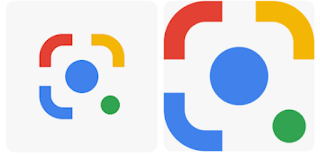Translating text on images with Lens is getting better with an update.
What is Google Lens? Google Lens, the powerful search tool but it's powered by using your camera. It can search for the web, extract text and even translate it too, and that's about to get better with an update soon.
Translate any text ( It detects the text language automatically and pop up an option to translate into any of the other languages)
Learn How to use Google Lens to translate text languages from Hardcopies
There is an update coming into the app. So this update was actually announced back in September when Google held the Search On 2022. If you use Google Lens right now and translate any text with a complex background behind it, you will notice the translated text appears as an overlay. As you can see in above, an update to the Lens will make the results much cleaner, it's basically hard to tell the difference, hope Google can match up the font though.
This update is automatically done so you no need to do anything and it will arrive when it's the time. It's definitely a welcome addition to see it. There are also many new features coming to Search soon which you can learn more on the blog.
Also Read @>> Learn How to Get Free 1 GB Data on MTN ZIGI Valid for 8Days
Steps to Download and Install Google Lens app on your smartp
- Download and install google Lens from playstore
- Turn on your internet connection very necessary
- Launch the Google lens app
- Swipe to Translate
- Take a photo of word to translate
- Wait for the image processing
- Highlight the text to translate
- Wait for translation to complete
- You can change language, select text, listen to audio translation, share etc
Copy text from anywhere: Google Search with your Camera or an image from your gallery. With This method you have an option to highlight all the text and copy into any other text editor in your smartphone. The most prominent advantage of this is the ability to copy a text from a hard copy (textbook, past questions papers etc) into soft copy for re-editing or addition. Teachers, lecturers, researchers and mostly students would love this tool.
Also Read @>> Black Friday Deals for Christmas | Top 7 Performance Based Smartphones in Nigeria (Below 70K NGN)
Learn How to use Google Lens to Copy and Edit Text from Hardcopies
- Download and install google Lens from playstore
- Turn on your internet connection very necessary
- Launch the Google lens app
- Swipe to Text
- Focus your camera steadily on the hard copy you would want to copy and Edit and take a photo of text to edit
- Allow google Lens to process the image using internet connection
- When processing is completed, tap on the image, highlight the text on the image from the top to the desired position, release and tap on copy
- Minimize google Lens app, locate your text editor, paste and edit to your desired taste.
- Save and exit
Learn How to use Google Lens to Search for Meanings from the internet
- Download and install google Lens from playstore
- Turn on your internet connection very necessary
- Launch the Google lens app
- Swipe to Search
- Focus your camera steadily on the hard copy you would want to search it's meaning
- Tap shutter button to search
- Allow google Lens to process the image using internet connection
- When processing is completed, swipe upward for full screen view
- Minimize google Lens app, locate your text editor, paste and edit to your desired taste.
- Save and exit
Learn How to use Google Lens to Search Homework questions with your Camera
- Download and install google Lens from playstore
- Turn on your internet connection very necessary
- Launch the Google lens app
- Swipe to Homework
- Focus your camera steadily on the hard copy you would want to search it's meaning
- Take a photo of your home work questions
- Allow google Lens to process the image using internet connection
- When processing is completed, swipe upward for full screen view
- Minimize google Lens app, locate your text editor, paste and edit to your desired taste.
- Save and exit
Learn How to use Google Lens to Look up products with your Camera
- Download and install google Lens from playstore
- Turn on your internet connection very necessary
- Launch the Google lens app
- Swipe to Shoppings
- Focus your camera steadily on the product to search for
- Take a photo of your product
- Allow google Lens to process the image using internet connection
- When processing is completed, swipe upward for full screen view
- Minimize google Lens app
- Save and exit
Learn How to use Google Lens to Search for Dinning with your Camera
- Download and install google Lens from playstore
- Turn on your internet connection very necessary
- Launch the Google lens app
- Swipe to places
- Focus your camera steadily on the Search food or menus with your Camera
- Take a photo
- Allow google Lens to process the image using internet connection
- When processing is completed, swipe upward for full screen view
- Minimize google Lens app
- Save and exit
Learn How to use Google Lens to Search landmarks with your Camera
- Download and install google Lens from playstore
- Turn on your internet connection very necessary
- Launch the Google lens app
- Swipe to places
- Focus your camera steadily on the location to search for
- Take a photo
- Allow google Lens to process the image using internet connection
- When processing is completed, swipe upward for full screen view
- Minimize google Lens app
- Save and exit